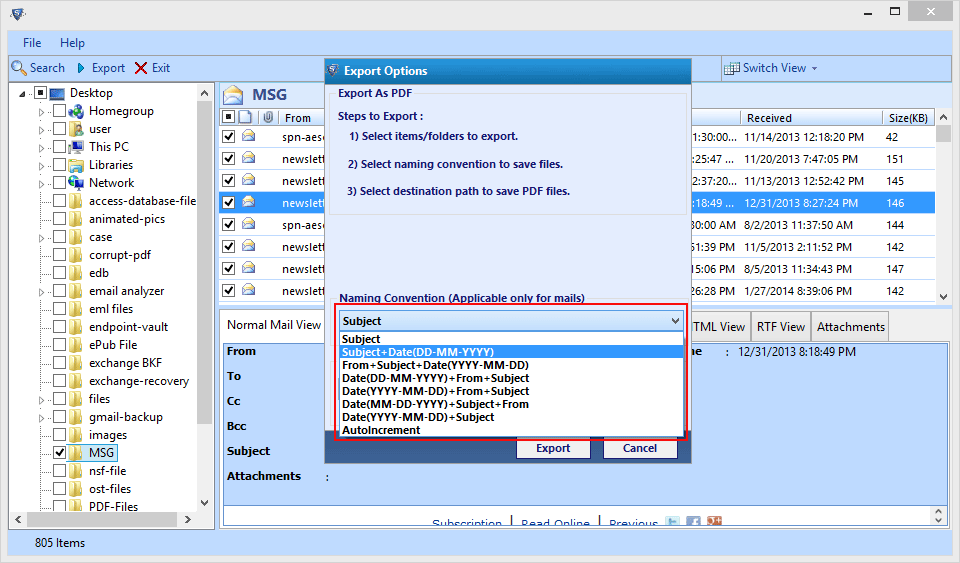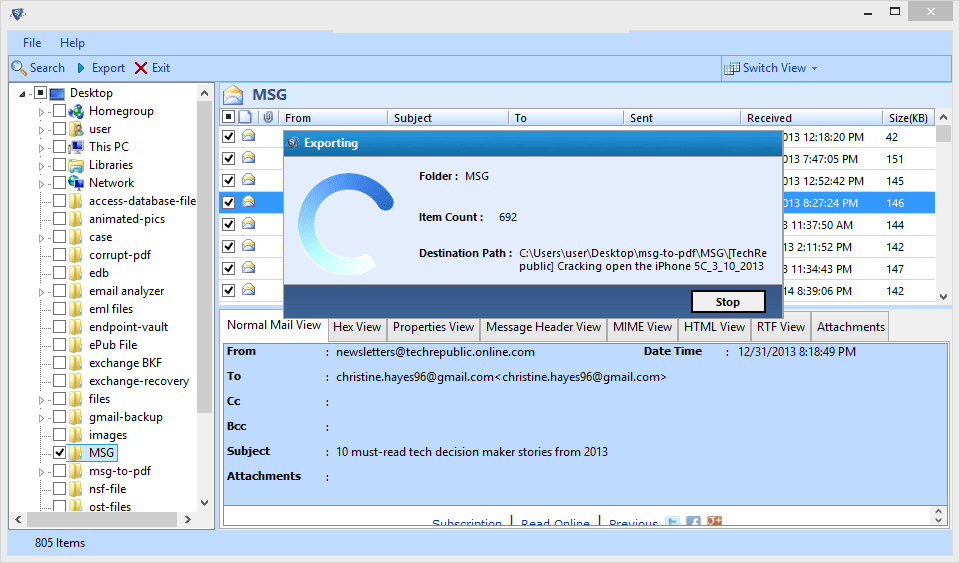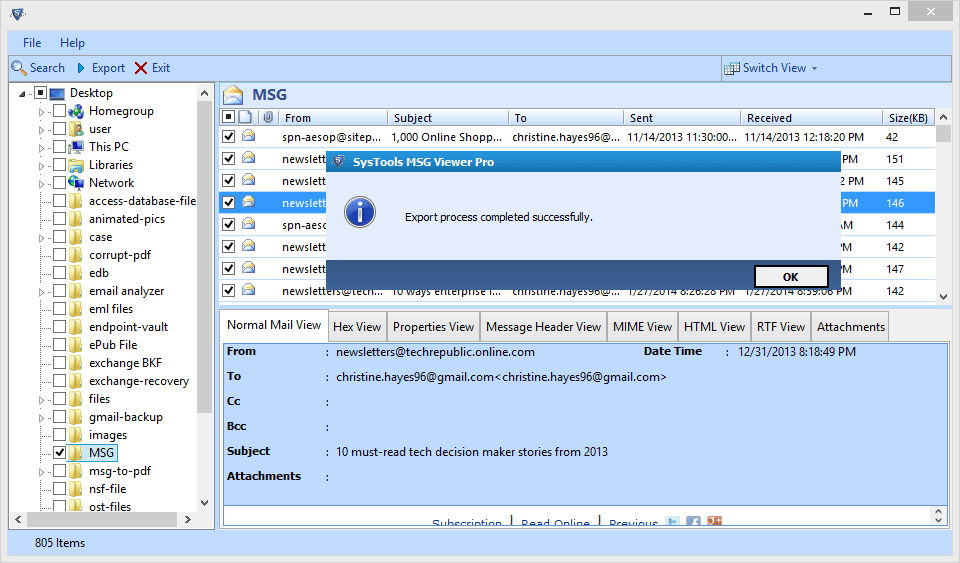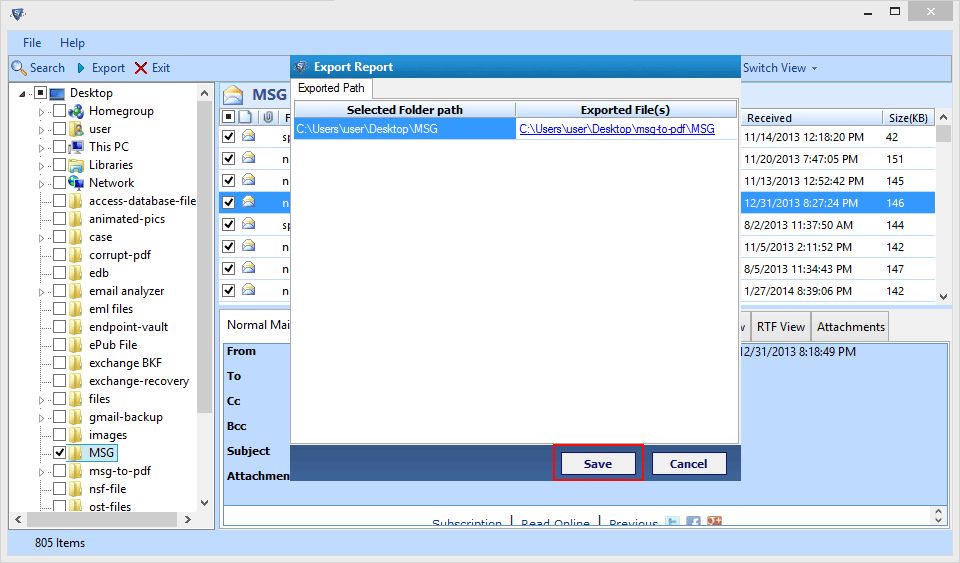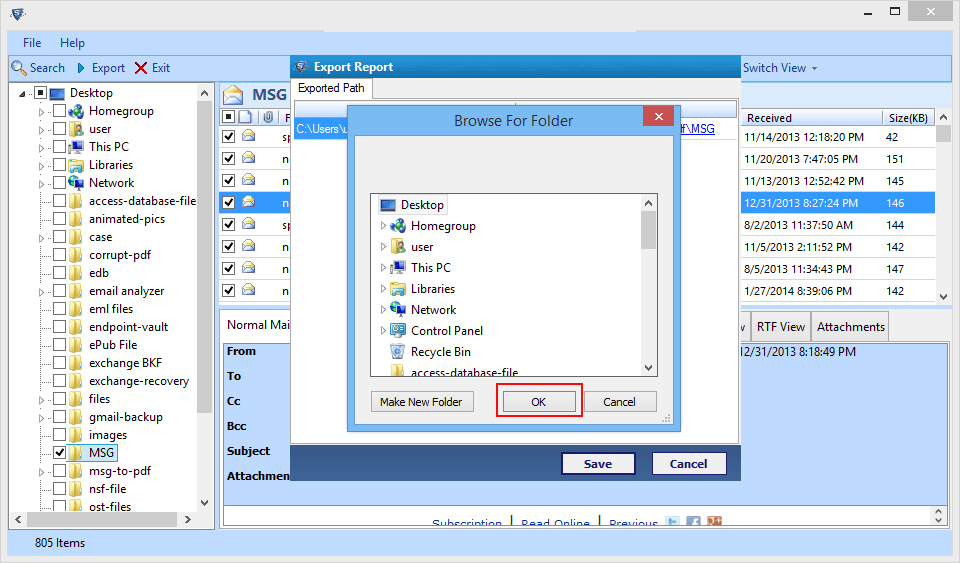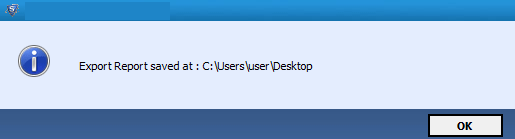How it Works
Run software from: Start>> All Program >> click on the Software. Now an initial Window appears on your display.
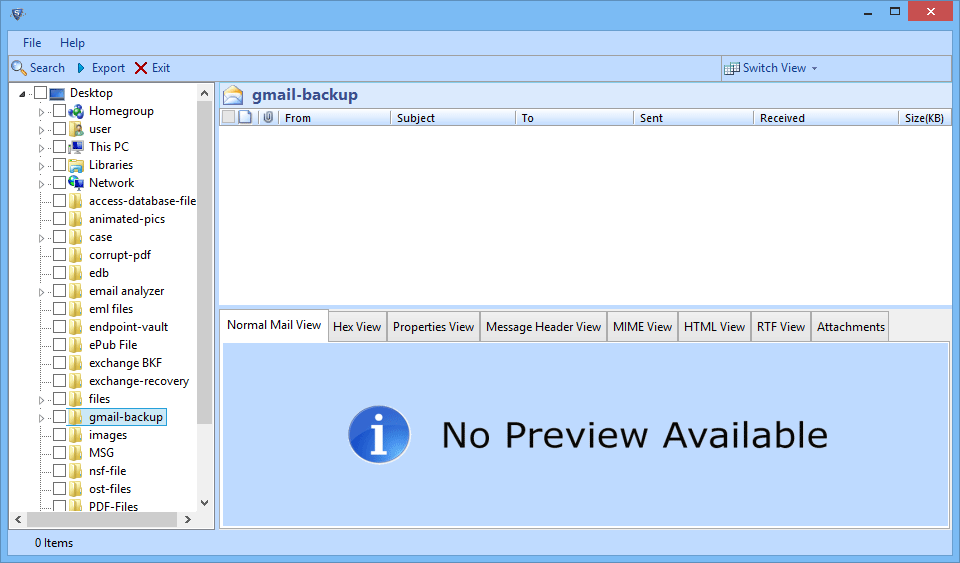
Once the file is selected, you can view file in multiple previews like: normal Mail View, Hex View, Properties, Message Header View, HTML view, RTF View, Attachments View.

You can switch display two patterns 1st : Horizontal View 2nd : Vertical View.
By default Software uses Horizontal View.
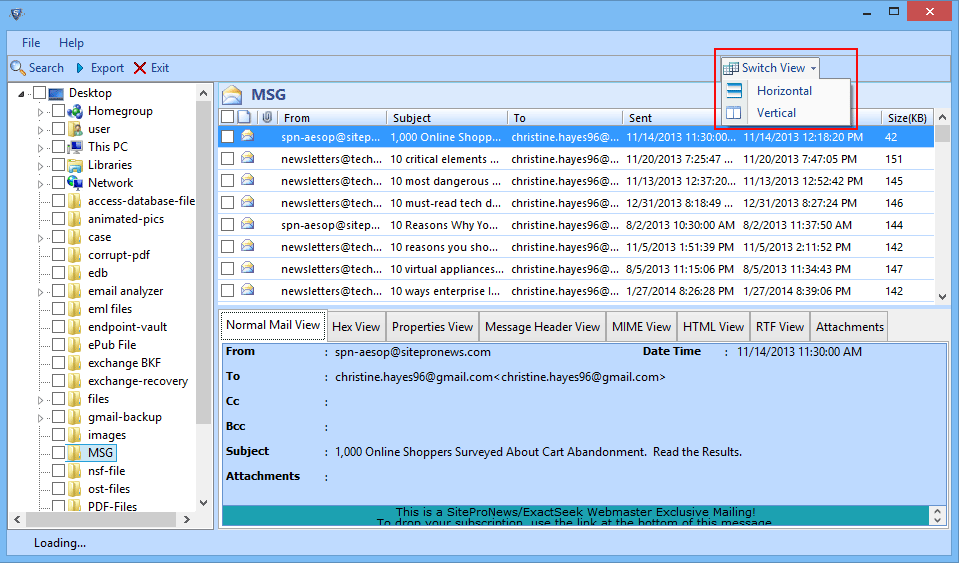
After viewing the file, Now, select MSG file and right click on selected MSG file then select export.
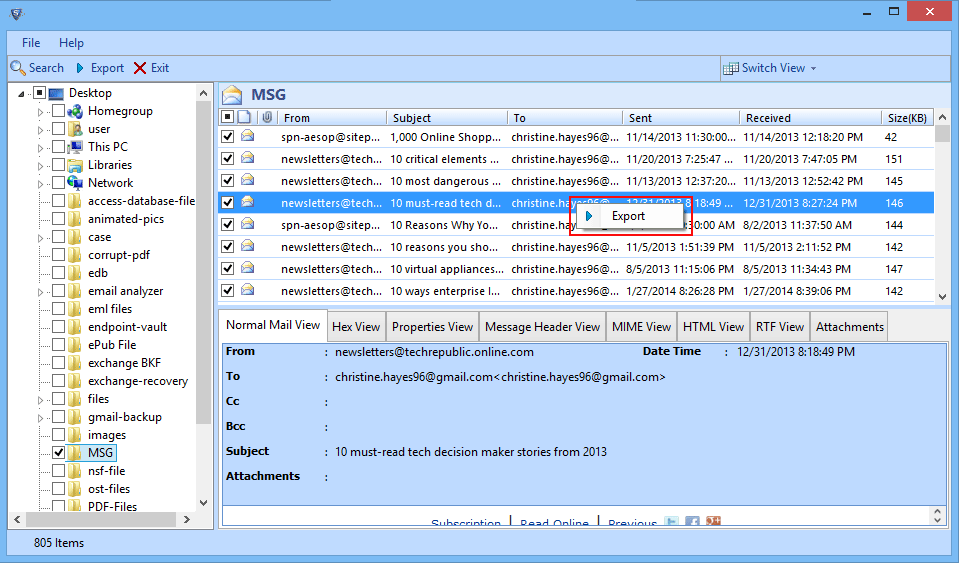
You can also export entire folder, First: Select the MSG file folder which you want to convert then select option Export from the navigation panel.
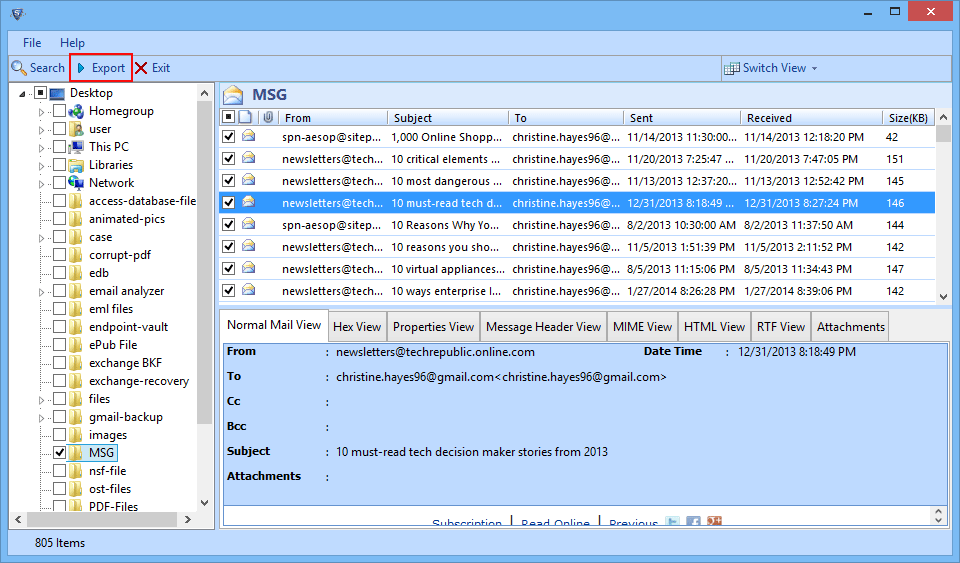
Now click on the Browse button and select destination location where you want to save file after conversion.
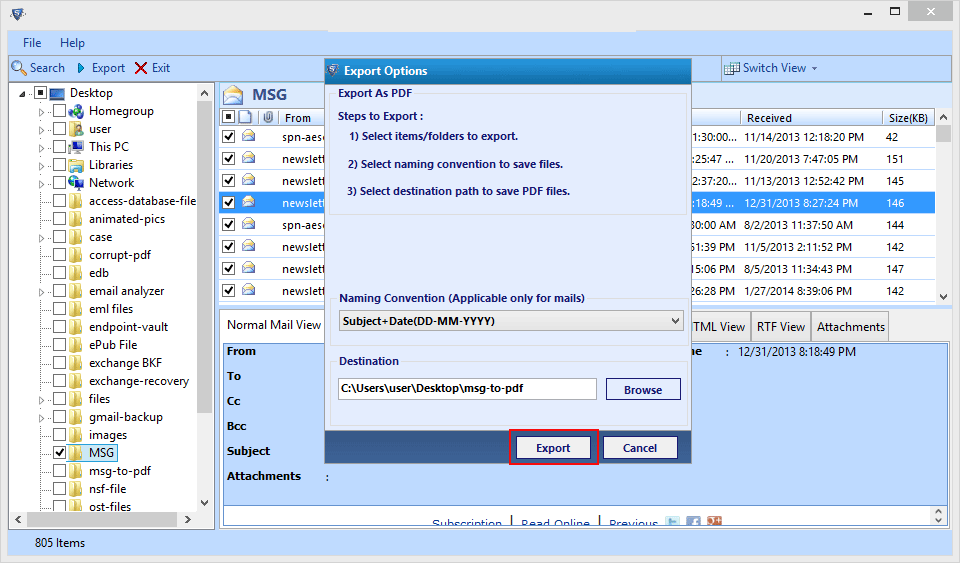
 MSG to PDF
MSG to PDF